4. Customized Mode Operation Steps
(a) Click "Enter" shift to "Mode Options".
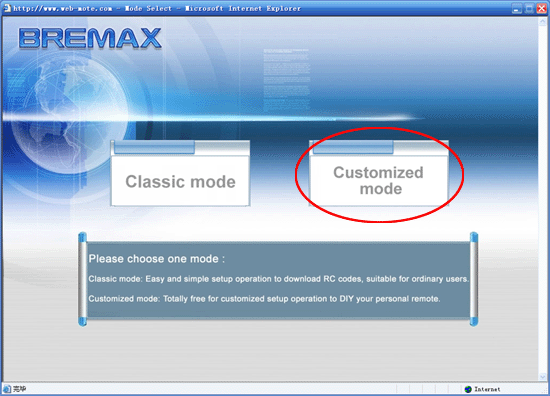
(b) Selecting Customized URC
 Click "Please Select Product" then the system will display RC Mode Checking page. Click "Please Select Product" then the system will display RC Mode Checking page.
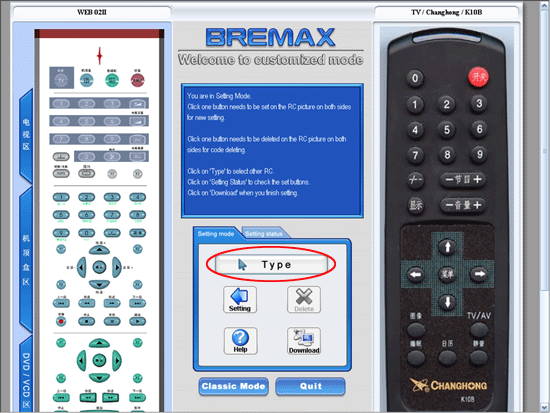
 Selecting the corresponding household types, brands, input the type NO. including name, then click "search". Selecting the corresponding household types, brands, input the type NO. including name, then click "search".
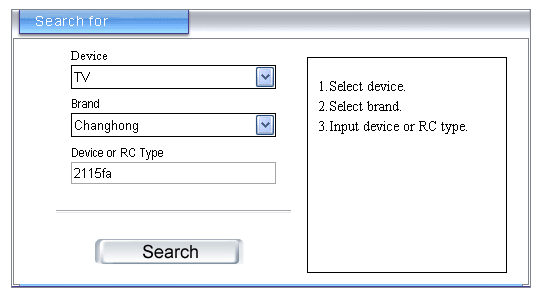
 In the result of searching choose and click the RC mode which you need. In the result of searching choose and click the RC mode which you need.
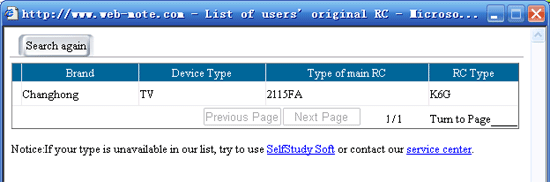
Notes: If no searching results of URC mode, please use the RC learning software or contact with our service center.
5.Defining original RC buttons to BREMAX URC
 Selecting the defining RC then under the customized mode, on the left side will display BREMAX URC and on the right side is your original RC. You can click the buttons of the original RC which you want to redefine and click the free buttons of BREMAX URC and click "defining" as below figure: Selecting the defining RC then under the customized mode, on the left side will display BREMAX URC and on the right side is your original RC. You can click the buttons of the original RC which you want to redefine and click the free buttons of BREMAX URC and click "defining" as below figure:
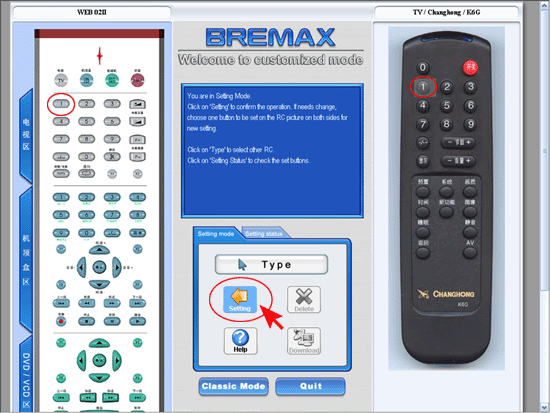
You can repeat above steps and defining other buttons, utill all of the buttons which you want to set. If there is some mistakes, you can deleted the setting of that buttons and reset again.
6.How to check the URC setting
 Shifting to the checking mode and click the buttons of BREMAX( already defined), then the corresponding original RC buttons will flash at the same time. Shifting to the checking mode and click the buttons of BREMAX( already defined), then the corresponding original RC buttons will flash at the same time.
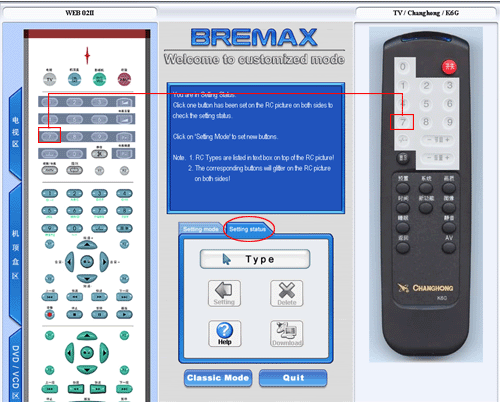
7.How to delete the defined buttons
 Shifting to the defining mode, select the buttons which already set and the corresponding button of URC will flash, then click the delete button to complete the operation. Shifting to the defining mode, select the buttons which already set and the corresponding button of URC will flash, then click the delete button to complete the operation.
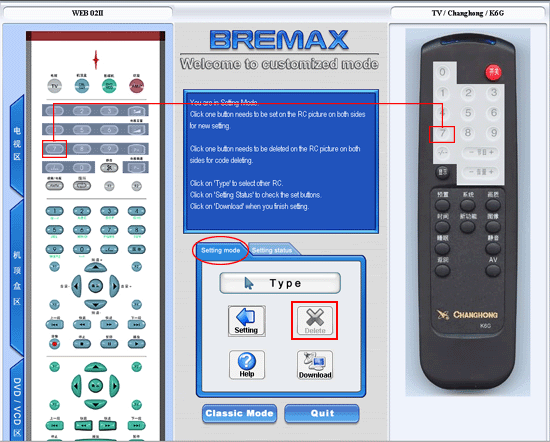
8.Download the defined RC code
 When the defining operation completed click "download" to transfer the defined RC code to the BREMAX URC. When the defining operation completed click "download" to transfer the defined RC code to the BREMAX URC.
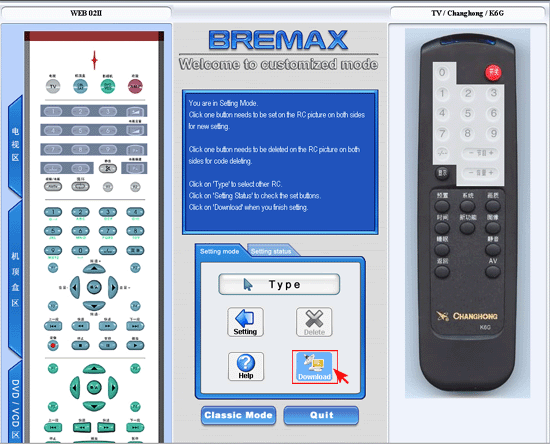
 There is a message will show the download successful and click "Yes". Then pull out the BREMAX URC and PC to complete the defining operation and start to enjoy your BREAMAX URC There is a message will show the download successful and click "Yes". Then pull out the BREMAX URC and PC to complete the defining operation and start to enjoy your BREAMAX URC
(Download RC code successful).
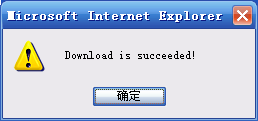
 Then pull out the BREMAX URC and PC to complete the defining operation and start to enjoy your BREAMAX URC. Then pull out the BREMAX URC and PC to complete the defining operation and start to enjoy your BREAMAX URC.
|